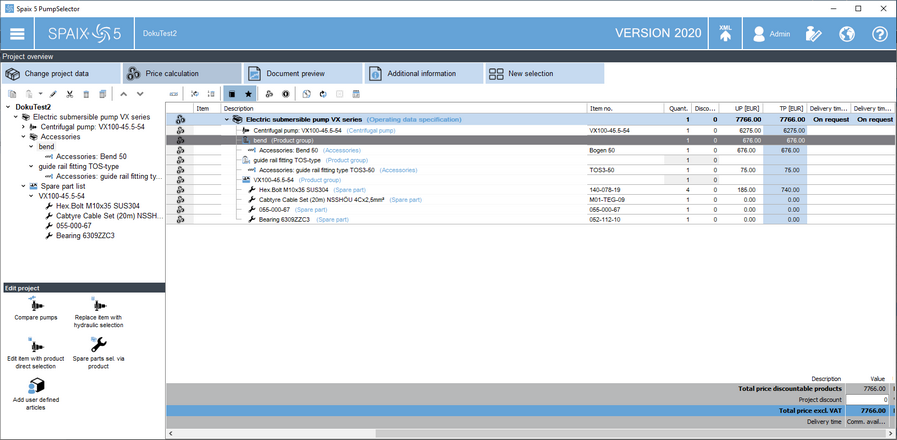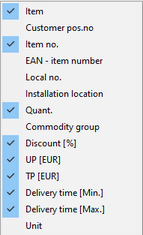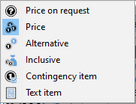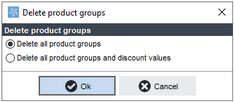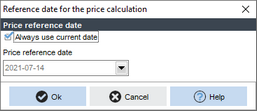The Price calculation register allows for the settings related to pricing.
Various options are available in the upper area:
|
Selected column: This function determines the columns visible in the price list. |
|||||
□Item: In This column displays the consecutive numbers of the individual items. Item numbers are assigned automatically, unless this has been deactivated in the program settings. The numbering can be updated using the Renumber button. You can also define your own values by direct input. The numbering is further affected by the specifications which are described in the Numbering. □Customer pos. No.: This column can be used for alternative numbering, e.g. according to the customer inquiry. □Item no.: This column displays the item numbers. □EAN - item number: If an item has an EAN (European Article Number), it will be displayed here. |
||||||
□Local No.: Local (item) numbers are manufacturer-specific numbers of the individual items. □Installation location: An installation location can be entered here. □Qty.: The desired number of positions can be entered in this column. □Commodity group: This column displays or allows you to select the specific commodity group (discount group) of the items. □Discount [%]: This column displays or allows you to define the individual discounts for the items. □UP [...]: This column contains the respective unit prices of the items. □TP [...]: This column contains the total prices of the respective items. These result from the entries in the Qty., Discount and UP columns . □Delivery time [Min. / Max.]: The two columns of the delivery time show the minimum and maximum period in which the corresponding item can be delivered. These columns are related to the subsequent Unit column, which indicates the time measure. The user can edit the delivery time here, and the total delivery time will be updated according to the procedure defined for the pump. □Unit: This column is directly related to the two previous columns for the delivery time. It is used for specifying the time measure.
|
||||||
|
Renumber: This button can be used to initiate renumbering of the items in the current project. This can be necessary especially after changes to the project’s items or their sequence.
|
|||||
|
Delete numbering: Removes all values from the item number column.
|
|||||
|
Filter: The Filter on or Filter off button can be used to determine whether items without influence on pricing should be shown or hidden in the price list.
|
|||||
|
Consider price: The first Consider price or Ignore price button can be used to specify whether or not the price of the currently selected item should be included in the calculation or not.
|
|||||
|
Price options: The buttons that open with this list determine the way in which the prices are to be taken into account:
|
|||||
□Price on request: The price of the marked item is considered unknown. □Price: The price of the corresponding item is used for the calculation. □Alternative: The marked item is offered as an alternative item to another item. The price is put in brackets and is not taken into account in the calculation of the total price.
|
||||||
□Inclusive: The price of the marked item is considered to be already included in the price of the parent item. □Contingency item: This item can be added to the total price if required. Here, again, the price is placed in brackets and is not taken into account. □Text item: A text item is for information only and does not include any price indication.
|
||||||
|
Price calculation: The options in this area allow for defining the display of the prices in the list:
The first option displays the prices of both the main and sub-items. Selecting the second option results in displaying only the prices of the main items.
Selecting this option results in displaying only the prices of the sub-items.
|
|||||
|
Calculate from external data source:
|
|||||
|
Update prices and discounts: This button opens a dialog in which you can select whether:
□all prices are to be updated □all discounts are to be updated □all prices and all discounts are to be updated
The prices or discounts that differ from those in the database will be reset or updated to the prices stored in the database.
|
|||||
|
Delete all product groups: This button opens a dialog in which you can select whether the product group and discount values should be deleted:
|
|||||
|
Price reference date: The price reference date can be specified in the dialog that opens.
By default, the Always use current date checkbox is active here. A different date can be specified in the lower field after removing the checkmark from this field.
|
|||||
|
These settings also influence the display in the quotation data sheets. |