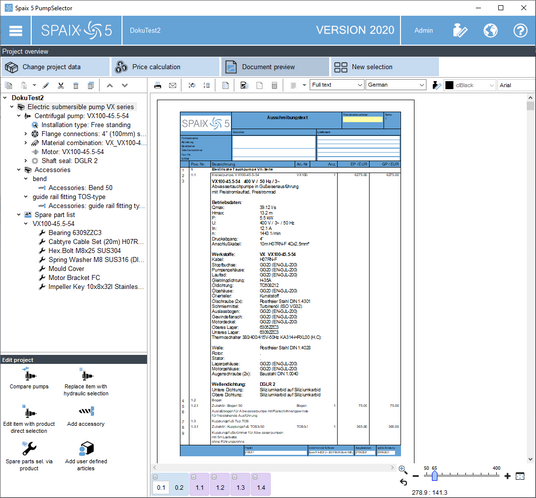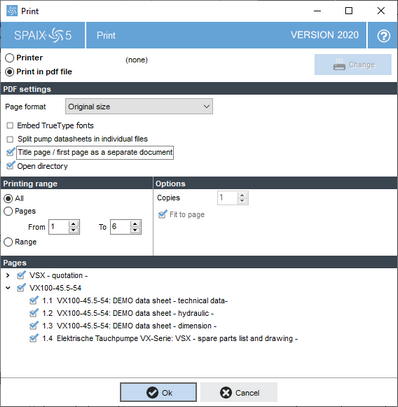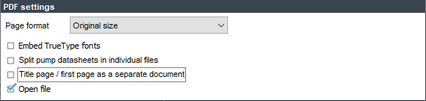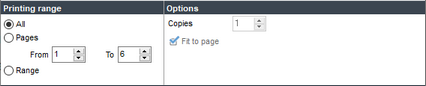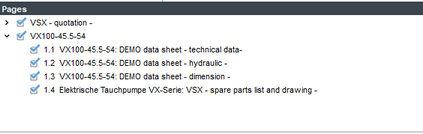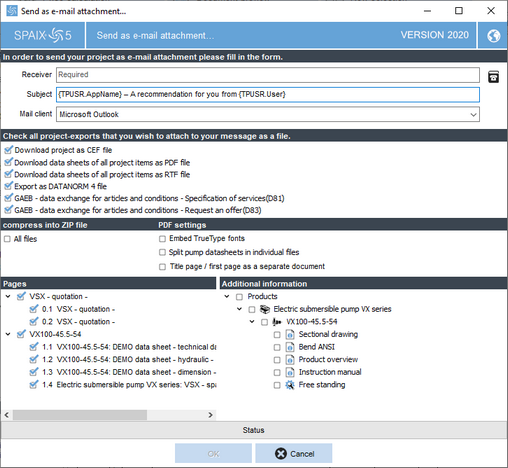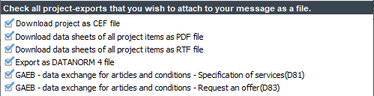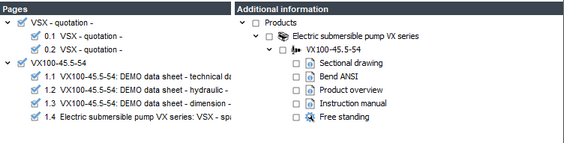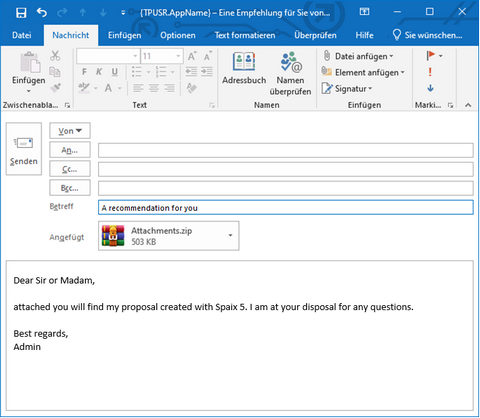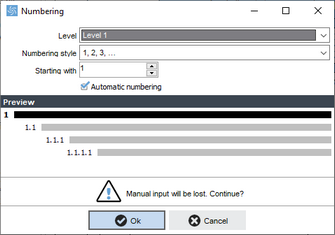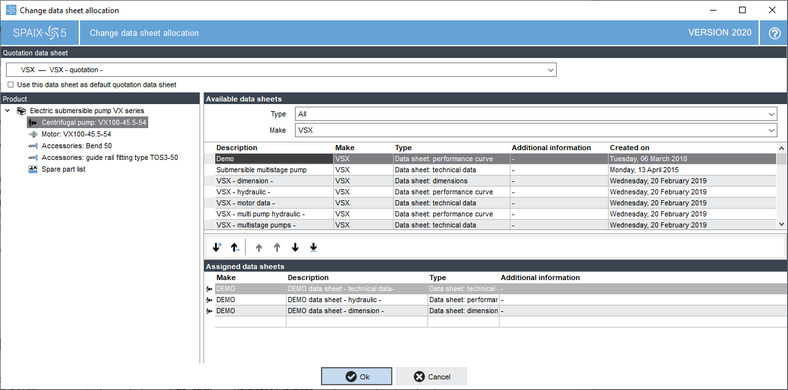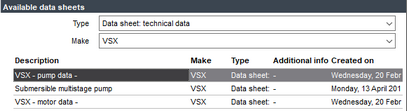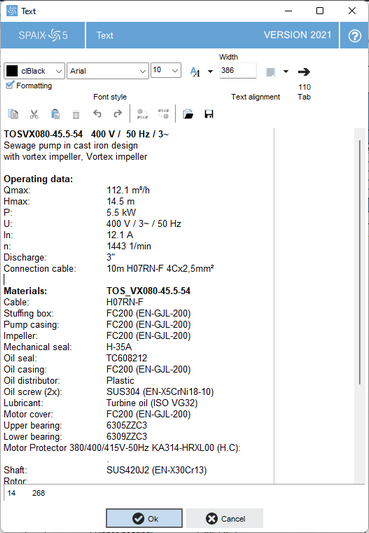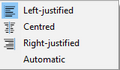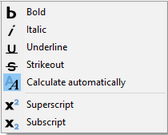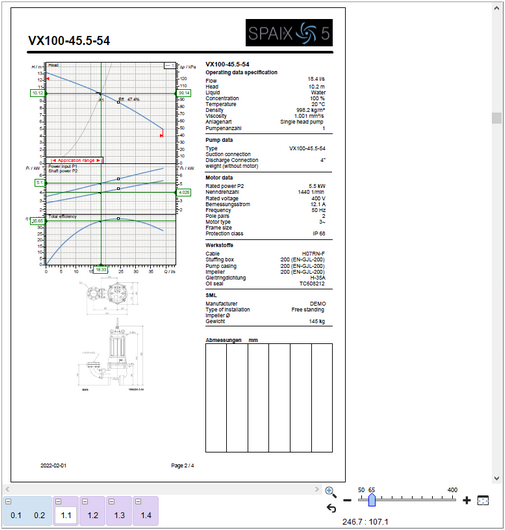Data sheets are accompanying material for products that may contain technical data, diagrams or drawings on the one hand, and a tabular compilation of the products for quotation data sheets on the other hand.
The functions available in this register are used for designing quotation data sheets as well as editable values ("yellow fields") on the other data sheet types.
The Data sheets register is divided into several sections:
□ Print / Send as e-mail attachment: The buttons here open the Print dialog or the E-Mail Client for sending the documents as an attachment to an e-mail.
□ Quotation: Basic settings for the data sheets can be made in the Quotation area.
□ Font styles and colors: The functions of the Text alignment and Font styles and colors areas can be used to adapt texts to your design requirements.
|
Print dialog:
In the upper area of the dialog, determine the type of the printout. You can choose between a printout on a printer and the creation of a PDF file. When printing on a printer, you can use the Change button to select the printer to be used and to specify further print options.
The options under the PDF Settings are only active if the Print in PDF file option has been selected.
The page format can be determined via the combo box. Selecting User-defined allows you to manually specify the width and height in the fields below.
To the right of it, you can use the following option fields to determine:
□ whether TrueType fonts should be embedded in the PDF □ whether the PDF file should be opened after creation □ whether the PDF output should be split into individual PDF files □ whether the title page / first page should be output as a separate document
Selecting the latter option will prompt for the file name of the target file, as usual. The commercial data sheets (quotation/product description or tender texts) will be saved under this name. The data sheets for each pump selection will be saved in in separate files. These contain all data sheets for the respective selection that are included in the project, e.g. performance curve sheet, technical data sheet, pipe calculation (PipeCalc), accessory data sheet, energy cost calculation, etc. For individual files, the file name of the quotation file will be extended by the item number in the quote (input field in the price calculation table). If no item number exists or if an item number appears more than once, a consecutive number will be appended to the file name.
The printing range can be specified in the Printing range section. You can either print the entire project (All), specify contiguous pages (From / To) or select specific data sheets from the Pages list below (Range). The number of printout copies can be specified in the Options section. In addition, you can determine whether the data sheet sizes should be adapted to the page format of the print medium (Fit to page).
In the list below, you can check or uncheck individual pages or data sheets. On doing so, the printing range will change to range.
|
||||
|
Send as e-mail attachment:
In the upper area of the dialog, enter the recipient or select it via the Contact data dialog. Enter the e-mail subject in the Subject field. The preferred e-mail client can be selected in the Mail client field.
In the area below, select the files that are to be provided as project exports. The following options are available, which can be added or excluded via checkboxes:
In the Compress into ZIP files area, you can use the checkbox to decide whether all selected project exports should be sent in compressed form in a ZIP file. In the area next to it, you can determine the PDF settings. This area is only active if the option Download data sheets of all project items as PDF file has been selected.
In the lists under Pages and Additional information, you can use the checkboxes to decide which pages or data sheets should be included or excluded.
The status bar shows the progress of the project for e-mailing on pressing the OK button. Subsequently, the e-mail message opens in the client, where it can be further processed and finally sent to the appropriate recipient.
|
||||
|
Numbering:
The Renumbering dialog can be used to define the type of numbering for the price table and the quotation data sheet of the currently active project.
First, define the hierarchical level, then the numbering style and finally the start value (Starting with). The lower part previews the defined numbering.
|
||||
|
Delete numbering:
Removes all values from the item number column.
|
||||
|
Text visualization:
This button opens a drop-down menu in which you will find various functions and options for displaying the price table in the quotation data sheet.
□ Effects: This area allows for deciding whether both main and sub items or only the main items will be displayed in the table. □ Delivery time: Only available with the DeliveryTimeCalculator additional license. This area allows you to decide on the display of the delivery times, with the following display options: Hide, Display delivery time total, Display delivery time for main items, Display delivery time for main/sub items, and Display all delivery time information, which includes the total delivery time and that of the main items. □ Prices / Show discount: The options in these areas enable you to determine the display of prices and discounts.
|
||||
|
Change data sheet allocation:
Clicking this button opens a dialog which allows you to allocate new quotation data sheets to the project and new technical data sheets to the main items.
In the project tree structure under Product, select the item that is to be assigned new data sheets. You can choose between the entire project and the individual main items.
The Available data sheets area displays the data sheets that can be assigned to the item selected above.
For the project, you can only assign quotation data sheets in the Type combo box. For the main items, data sheets for technical data, hydraulics, dimensions, etc. are available here.
The Assigned data sheets lower area displays the data sheets assigned to the respective item.
The
|
||||
|
Edit item text:
In the dialog that opens, you have the option of adjusting the item text of the selected brief text or full text.
|
||||
|
Text alignment:
This button determines the text alignment in the quotation data sheet. Text elements can be aligned within the area intended for them. On selecting a text element, this area is highlighted by a dashed frame.
The following options are available:
|
||||
|
Text type:
This field allows you to determine which text should be displayed on the data sheet. The following options are available:
The hint, brief text and full text types only available if a hint text has been assigned or if a brief text and a full text exist.
|
||||
|
Language:
This combo box can be used to select the language for the data sheets. This setting is independent of the setting for the program language.
|
||||
|
Display unit:
This button opens the Units dialog. The settings that can be made there, however, refer exclusively to the use in the data sheet. The settings for the program remain unchanged.
|
||||
|
Font color:
This field can be used to define the font color.
|
||||
|
Font:
The font can be selected in this combo box.
|
||||
|
Font size:
This combo box enables defining the font size. It is specified in pixels.
|
||||
|
Font style:
These buttons affect the font style. You can choose between the following options:
|
Data sheet view - preview area
The data sheet view in the preview area is activated by switching to this register.
The preview interface shows the actual data sheet. The view can be enlarged, minimized or moved using the functions described under Zoom. The functions for text layout require a corresponding data sheet element to be unlocked and activated for editing, which can be done by a single left-click on the respective element. This activates the available text editing options.
□Zoom: The functions of the zoom area can be used to enlarge or reduce the view of the data sheets.
|
Enlarge:
Clicking this button enables you to drag a frame within the data sheet while holding down the left mouse button. The view will then be enlarged to the section marked by the frame.
|
|
Undo:
This button resets the last zoom option applied.
|
|
ZoomToFit:
This button automatically sets the datasheet zoom level to a value at which a datasheet page is fully displayed in the available preview area.
|
The zoom bar at the bottom right edge shows the current zoom level and allows you to adjust the zoom level by moving the slider, similarly to Office programs. The coordinates below show the current position of the mouse pointer in the data sheet.
|
The data sheet icons in the lower left margin represent the assigned data sheets.
□ Left-clicking on a data sheet icon displays the corresponding data sheet.
□ Left-clicking on the [-] or [+] symbol in the upper left corner of the data sheet icons reduces or enlarges the icon view.
□ Right-clicking on a data sheet icon allows you to delete the selected data sheet via the Delete data sheet context menu option that opens.
The order and numbering of the data sheet icons corresponds to the order of the individual main items preceded by the quotation data sheet.
The numbering is built up according to the following scheme: {No. of selection}.{Data sheet.Page}.
|
Example: Numbering of data sheets |
0.1... Quotation data sheet (page 1) |
|
The numbering can also be found in the page overview of the Print dialog.